blue purple blue purple blue purple blue blue purple blue purple blue purple blue blue purple blue purple blue purple blue blue purple blue purple blue purple blue blue purple blue purple blue purple blue blue purple blue purple blue purple blue blue purple blue purple blue purple blueThen, we would display:
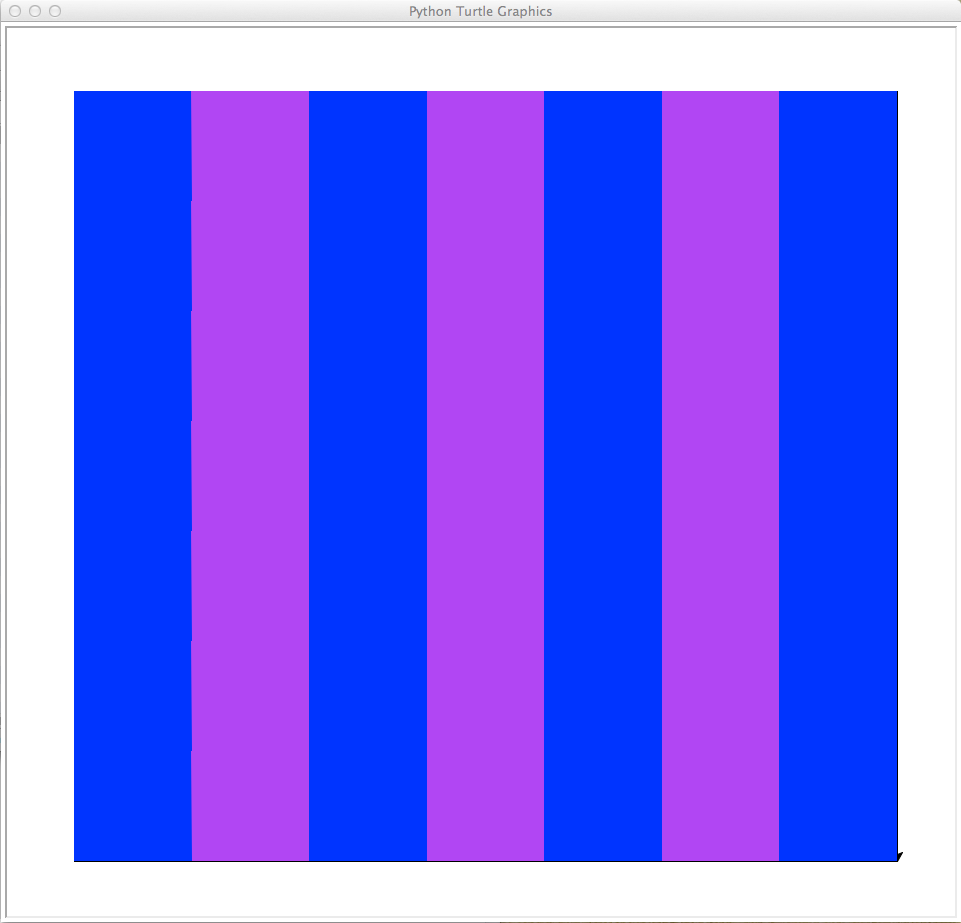
What steps do we need to do this? Here's an outline:
- Print a welcome message.
- Ask user for file name and read lines from file.
- Set up a graphics window for drawing.
- Draw colors to the graphics window.
- Close window with mouse click.
def main():
welcome()
lines, m, n = getData()
win = setUpScreen(m,n)
drawGrid(m,n)
drawColors(lines)
win.exitonclick()
Now, we need to fill in each step. So that we can test as we go, we'll comment out the pieces we have yet to build:
def main():
welcome()
#lines, m, n = getData()
#win = setUpScreen(m,n)
#drawGrid(m,n)
#drawColors(lines)
#win.exitonclick()
Since the welcome() is the easiest, let's fill that in first:
"""
Katherine St. John, Spring 2015
Introductory Programming, Lehman College, CUNY
Read colors from a file and display using turtle graphics
"""
from turtle import *
""" Welcome messages for the program"""
def welcome():
print("This program prints pixelated pictures")
print("stored as lists of colors in text files.")
print()
def main():
welcome()
#lines, m, n = getData()
#win = setUpScreen(m,n)
#drawGrid(m,n)
#drawColors(lines)
#win.exitonclick()
main()
Note that there are several ways to add comments to your program. Here we are using the one that PyDocs can use to build help pages for your program. It is of the form: """words here are comments""".
Try your barebones program above to make sure that there's no syntax errors. Let's next set up the screen, since it's the next easiest. We'll comment out everything else and use some dummy values for testing. The isolated testing of parts of your program is called unit testing and is great way to make sure all the parts work before putting them together:
from turtle import *
""" Welcome messages for the program"""
def welcome():
print("This program prints pixelated pictures")
print("stored as lists of colors in text files.")
print()
""" Sets up the screen with the origin in upper left corner """
def setUpScreen(xMax,yMax):
win = Screen()
win.setworldcoordinates(-0.5, yMax+0.5,xMax+0.5,-0.5)
return win
def main():
#welcome()
#lines, m, n = getData()
m,n = 5,5 #Variables just for testing-- will remove once working
win = setUpScreen(m,n)
#drawGrid(m,n)
#drawColors(lines)
#win.exitonclick()
Try setting $m$ and $n$ to differen values to make sure it works.
As a helping function for debugging, our program includes a drawGrid() function. This is just the code we wrote for Tic-Tac-Toe packaged up as a function:
""" Draws a grid to the graphics window"""
def drawGrid(xMax,yMax):
tic = Turtle()
tic.speed(10)
#Draw the vertical bars of the game board:
for i in range(0,xMax+1):
tic.up()
tic.goto(0,i)
tic.down()
tic.forward(yMax)
#Draw the horizontal bars of the game board:
tic.left(90) #Point the turtle in the right direction before drawing
for i in range(0,yMax+1):
tic.up()
tic.goto(i,0)
tic.down()
tic.forward(xMax)
Add it into your program and test it. You will need to call setUpScreen() first, but we have already unit tested that any bugs or errors that we run into will be isolated to setUpScreen() simplifying the debugging.
Our remaining functions, getData() and drawColors(lines) need to get data from a file and draw to the screen. Both employ other functions to accomplish these tasks. Here's the program with each of them, as well as a helper function, called fillSquare() (which is very useful since it fills in a square just given the (x,y) coordinates). fillSquare() uses new turtle functions: fillcolor() begin_fill() and end_fill(). These functions tell the turtle that the shape it draws in between these commands will be filled with the specified color:
"""
Katherine St. John, Spring 2015
Introductory Programming, Lehman College, CUNY
Read colors from a file and display using turtle graphics
"""
from turtle import *
""" Welcome messages for the program"""
def welcome():
print("This program prints pixelated pictures")
print("stored as lists of colors in text files.")
print()
""" Sets up the screen with the origin in upper left corner """
def setUpScreen(xMax,yMax):
win = Screen()
win.setworldcoordinates(-0.5, yMax+0.5,xMax+0.5,-0.5)
return win
""" Draws a grid to the graphics window"""
def drawGrid(xMax,yMax):
tic = Turtle()
tic.speed(10)
#Draw the vertical bars of the game board:
for i in range(0,xMax+1):
tic.up()
tic.goto(0,i)
tic.down()
tic.forward(yMax)
#Draw the horizontal bars of the game board:
tic.left(90) #Point the turtle in the right direction before drawing
for i in range(0,yMax+1):
tic.up()
tic.goto(i,0)
tic.down()
tic.forward(xMax)
""" Fills in the square (x,y) with color"""
def fillSquare(x,y,color):
t = Turtle()
t.hideturtle() #Hides cursor and speeds up drawing
t.speed(10)
t.up()
t.goto(x,y)
t.fillcolor(color)
t.begin_fill()
for i in range(4):
t.forward(1)
t.left(90)
t.end_fill()
""" Ask user for input file and return the file handler, lines, height and width"""
def getData():
fname = input('Enter file name: ')
infile = open(fname, "r")
lines = infile.readlines()
infile.close()
height = len(lines)
width = lines[0].count(" ")+1
print(height, width)
return lines, height, width
"""Draws the colors to the graphics window:"""
def drawColors(lines):
#For each row in the file:
for row in range(len(lines)):
#Break the row into pieces (stripping off any trailing newlines or spaces)
cells = lines[row].rstrip().split(" ")
#For each entry, fill in with the specified color:
for column in range(len(cells)):
fillSquare(column,row,cells[column])
def main():
welcome()
lines, m, n = getData()
win = setUpScreen(m,n)
drawGrid(m,n)
drawColors(lines)
win.exitonclick() #Close window when mouse is clicked
main()
Try running your program. What happens? Create a new text file with colors and use our program to display it.