
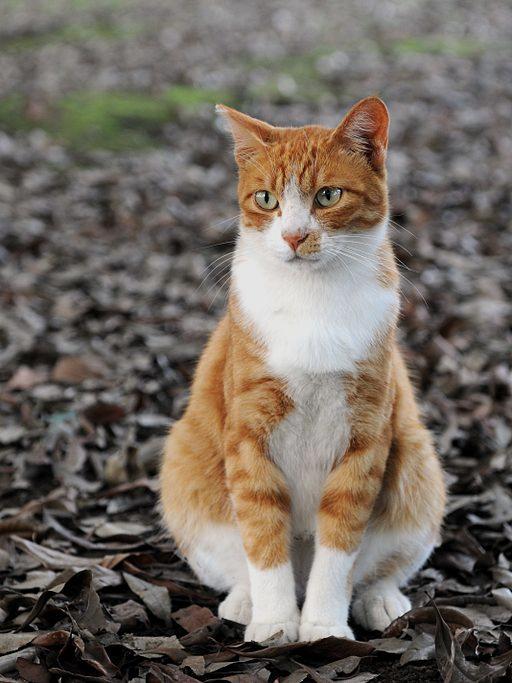
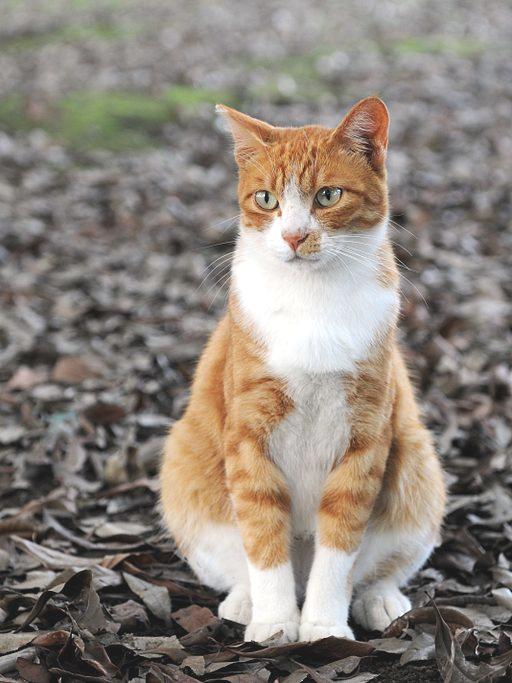

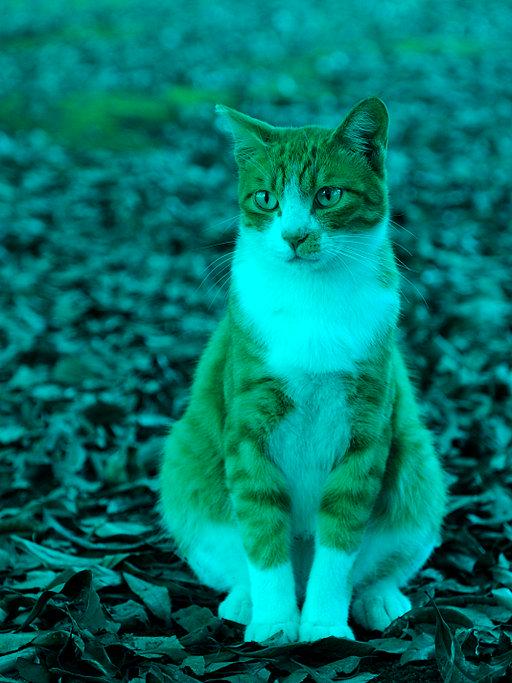




For this project, you will implement a program that manipulates jpeg images. A jpeg image is encoded as a 2 dimensional grid of pixel values. Each pixel has a Red, Green, and Blue component, each of which can have a value ranging from 0 to 255. For example, the color white is represented by the value 255 for R, G, and B components of the pixel, and the color black by 0 for all three. All other permutations correspond to color and grey values (when a pixel has the same value for all of its R, B, and G components, it is a greyscale color).
You can think of the image as being stored as a 2-dimensional grid of Pixel objects. However, unlike 2-D array accesses using row and column indices, pixels are accessed using their (x,y) coordinate value in the grid, where (0,0) is the pixel in the upper left corner, and the x and y values are increasing to the right and down:
3 x-axis
(0,0) *----------|------------------------>
|
|
y-axis | _
2 - | | Pixel (3, 2)
| -
|
|
|
\/
For example, to set the pixel in the upper left corner to WHITE I'd do the following:
Pixel pix = picture.getPixel(0,0); pix.setRed(255); pix.setBlue(255); pix.setGreen(255); pix.setPixel(0,0,pix);
Features should be cumulative, so that if the user first clicks on the rotate 90 degrees button twice, you first rotate it 90 degrees and then rotate the rotated image 90 more degrees (it is now upside down). The Revert button, which is already implemented for you, restores the image to its initial form. Some features can be done in place on the image, and others require that you make a temporary copy of the image from which you can get the "before the modification" pixel values.
You will add code only in the Image.java file, and you should use the examples to guide your adding new features. You will implement each image manipulation feature as the actionPerformed method of a feature-specific ActionListener class. For each image manipulation feature you need to add two things to the code:
buttons[counter++] = new SimpleButton("Vertical Scroll", new VScroll());
class VScroll implements ActionListener {
public void actionPerformed (ActionEvent e) {
// here is where you add code to implement
// scrolling the image vertically
}
}
I strongly suggest that you implement one feature, then compile and test it, then implement the next feature, compile and test it, and so on. Start with easier features like Negative, Lighten, and Darken before trying some of the more difficult features, like zoom, sort, tile and rotate 90 degrees. Also, for some features it may be easier to see if they are correctly implemented if you try them out on a greyscale image.
You will be implementing some of the following features (see below for examples of most of
these features):
Be careful at the edges of the image: not all pixels have 8 neighboring
pixels!
Class Documentation
Here is some documentation for the classes that I'm giving you with
the starting point code (the Pixel and Picture will be the most useful
for this assignment):
Pixel Class
Picture Class
SimpleButton Class
Required Features
The Restore and Quit options are already implemented. Also, the feature FlipHorizontal is already
implemented, and you should use is as a guide for how to
implement other image manipulation features.
Discussion of some features
If the copy of your image had a section of Pixels whose Red components
look like this:
+-----------------+
| 116 | 119 | 65 |
+-----------------+
| 85 | 14 | 31 |
+-----------------+
| 177 | 5 | 55 |
+-----------------+
In your blurred image, the new value of the Red component for the
center Pixel would be the average of all of the pixels in the 3x3 square:
+-----------------+
| | | |
+-----------------+
| | 74 | |
+-----------------+
| | | |
+-----------------+
(1) (2)
(3) (4)
If you get this, then try a tiled image which is a grid of 16 sub-images
in this form (the 16 sub-image tiled effect is not a required part of
the assignment):
(1) (2) (1) (2)
(3) (4) (3) (4)
(1) (2) (1) (2)
(3) (4) (3) (4)
For this you should come up with a general pattern to determine which of
(1) - (4) to draw based on the current block of the image you are drawing
(don't hard-code in all 16 sub-images as separate sections of code).
Using your own image files
You can use any JPEG image. That is, any image with the extension .jpg. Wikipedia is
a good source of such images.
Examples of most of the features
(these are shown approximately in order of easier to more
more difficult features to implement)
| Original Image: (source: http://commons.wikimedia.org/wiki/File:Orange_tabby_cat_sitting_on_fallen_leaves-Hisashi-01A.jpg) | |||||||||||||||||

| Darken:
| Lighten:
| 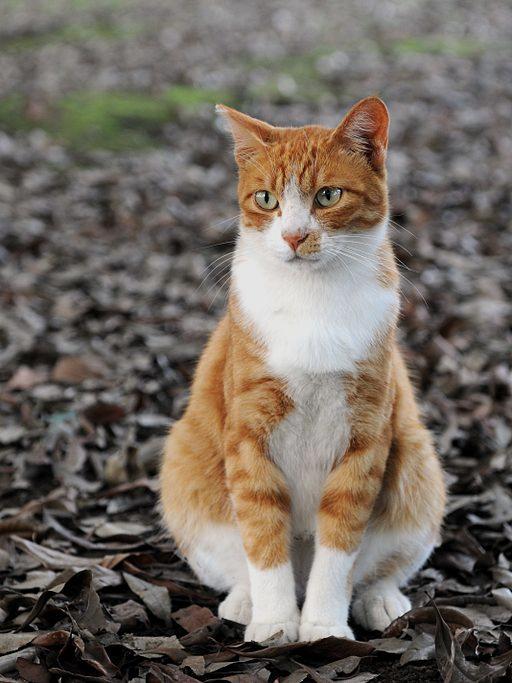
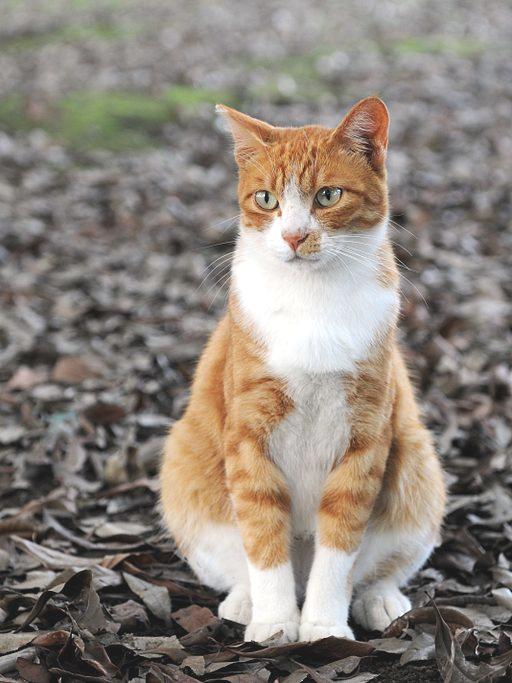
Negative:
| No red:
| 
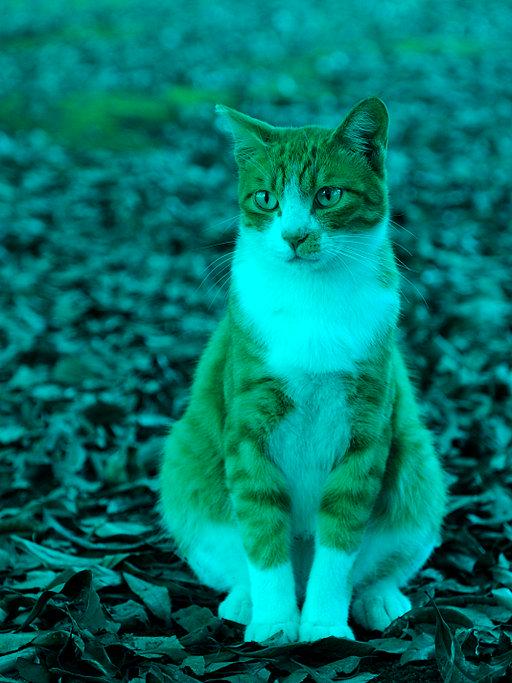
Flip Vertically:
| Scroll Horizontally:
| 

Greyscale:
| Blur:
| 

|